RSS feeds can make your digital signage more engaging. Often the question remains, how to configure them on your display screens.
If you are already using DotSignage, displaying RSS Feeds on your display screens just got easier and simpler for you!
Simple steps to get the RSS feeds instantly on your TV Screens:
- Tap on RSS Feeds app under the App Store section.
- Click on ‘Create App’ on the top right corner
- Enter the name of the feed you need to keep
- Input the RSS feed URL of the site
- Make sure to specify the time in seconds. Minimum 10 seconds of interval needs to be inputted.
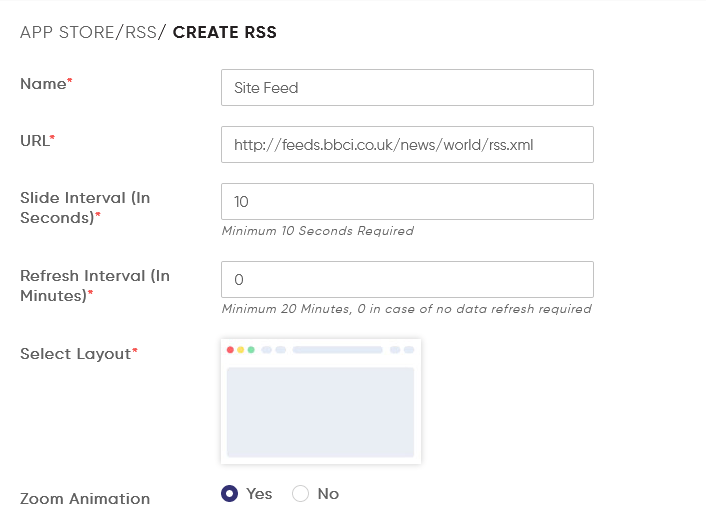
- Select the kind of layout from the two options you need
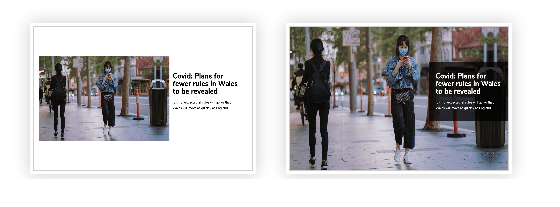
- Select Yes or No depending on whether you need zoom animation or not
Tap on ‘Save’ to create the RSS Feed with us. You can preview how it will look on the screen as well.
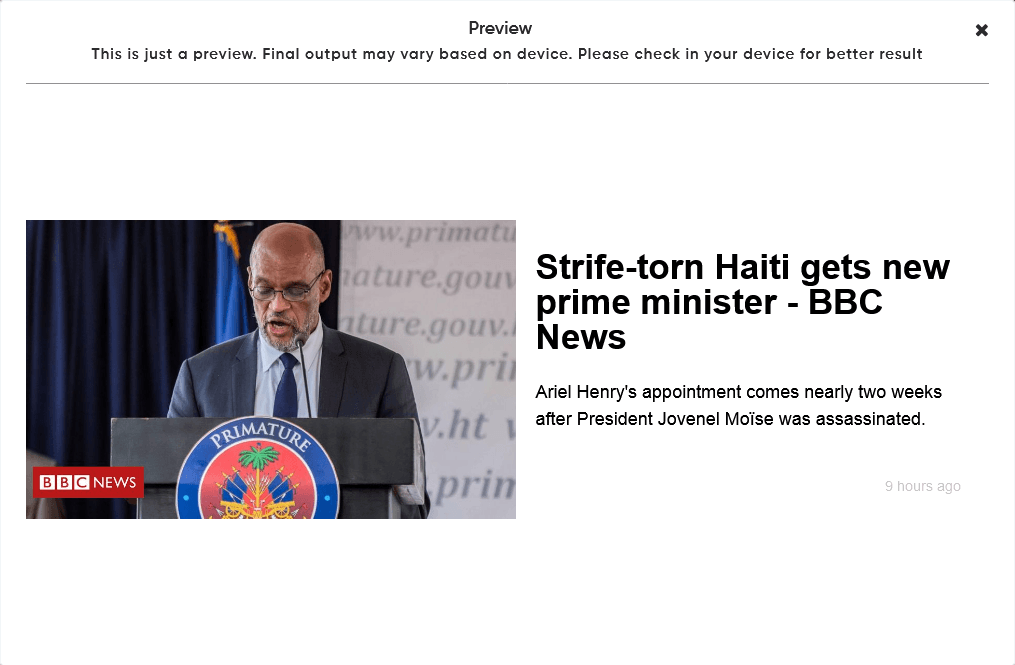
You can divide your single screen display into multiple zones and display the feed in a particular zone by assigning it to that zone. Just tap on the zone and select the RSS feed app you have created to assign it that section.
You can assign content accordingly to other multi zones created on the screen. This way more content can be displayed on the screens.
Can it get any easier!
Additional Resources: 20 digital signage rss feed idea
Reach us out if you are already a client with us and have any further queries on this or drop us an email at info@dotsignage.com if you are interested to have a check out what you can do with our digital signage software then try our 7 day free trial to explore more.


